Import projects downloaded from GitHub into ModusToolbox™ 3.0
- Subscribe to RSS Feed
- Mark as New
- Mark as Read
- Bookmark
- Subscribe
- Printer Friendly Page
- Report Inappropriate Content
How to import projects downloaded from GitHub into ModusToolbox™ 3.0?
You may encounter an issue when you use the Import Existing Application In-Place function to import a project downloaded from the GitHub repo into ModusToolbox™ 3.0, Figure 1:
Figure 1
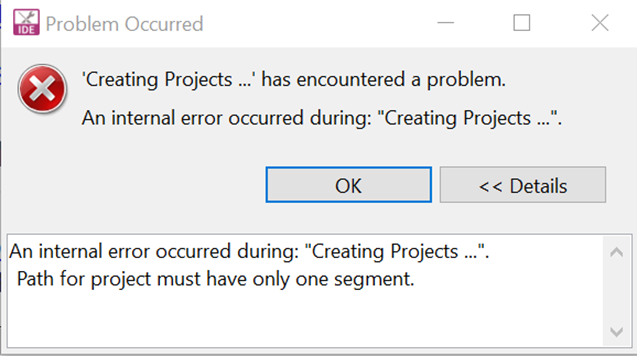
This issue typically occurs when the projects being imported are in the workspace root directory. This will be fixed in the next release of ModusToolbox™.
Note: See the release notes of ModusToolbox™ to ensure that your product (examples: Type-C/PMG1) are supported in the new release of ModusToolbox™. The next release of ModusToolbox™ 3.0 may be the only development platform for some products.
Steps to import the project in ModusToolbox™ 3.0
Do the following to import the projects in ModusToolbox™ 3.0. The MTB example project is used as an example.
- Create a workspace folder for PMG1 ModusToolbox™ 3.0 projects. For example, C:\Users\xxx\mtw30\PMG1.
- Download the project from GitHub: MTB Example.
- Unzip the project package and move it to the workspace folder created in Step 1.
- Open ModusToolbox™ 3.0, and select File > New > ModusToolbox™ Application. Available BSPs are displayed in Figure 2. Figure 2

- Select the BSP as “PMG1S3DUAL” and click Next.
- Click Browse and navigate to the target project folder created in Step 3, and then click Create. Figure 3
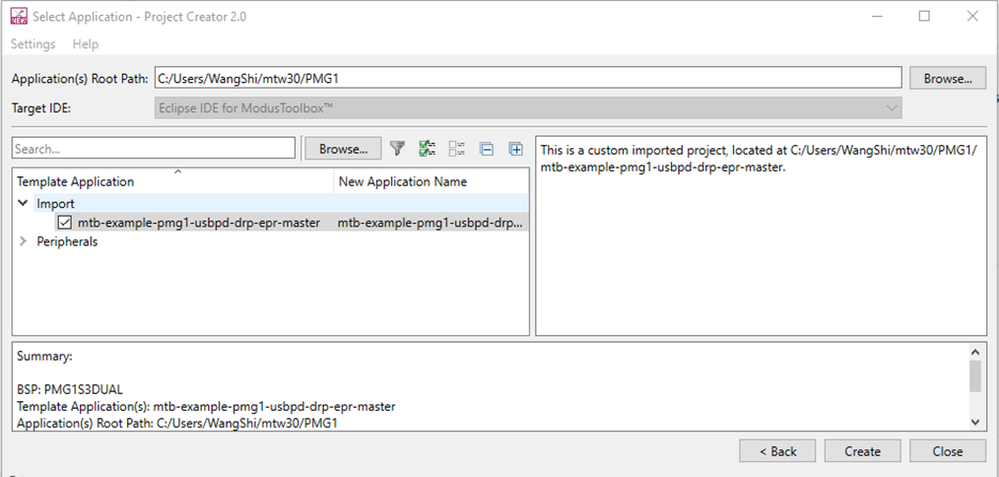
The importing process may take a few minutes. The target project appears under the Project Explorer column.
Figure 4

7. Click Build Application. Figure 5
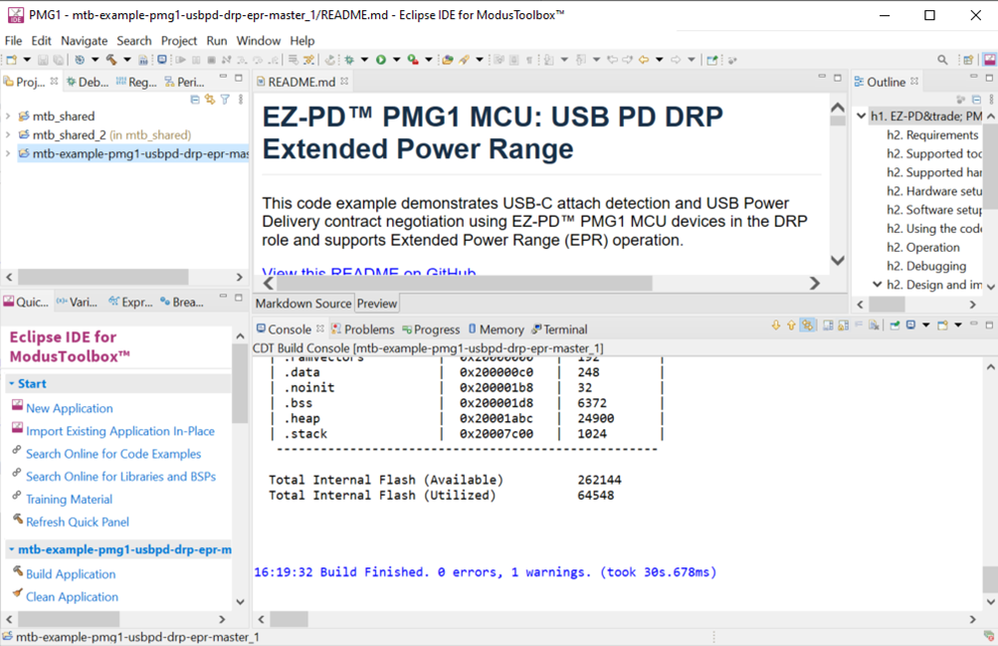
You can use this approach while importing other product lines as well. Ensure that the target BSP is available to be selected in ModusToolbox™ 3.0.
Community Translation: GitHubからダウンロードしたプロジェクトをModusToolbox™ 3.0にインポートする方法 - KBA236823