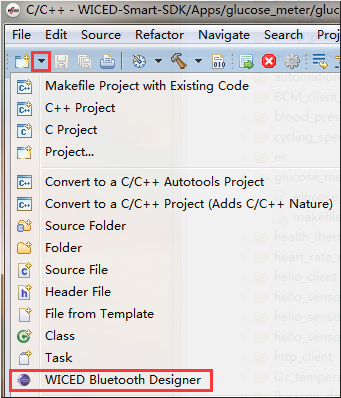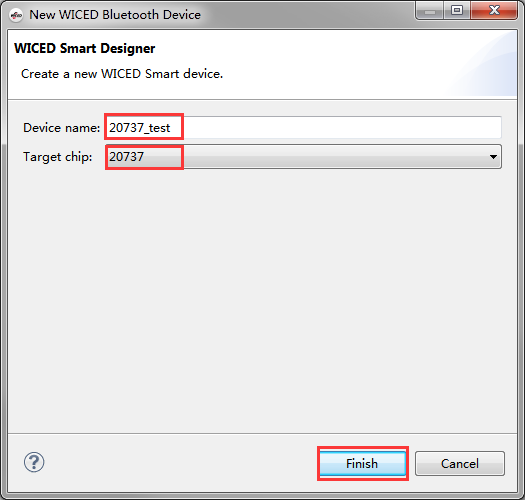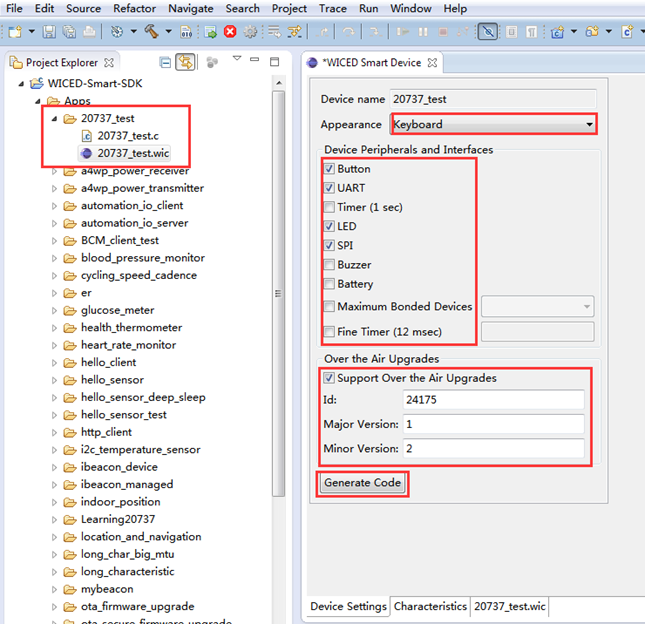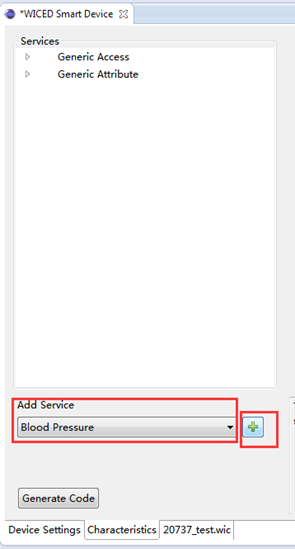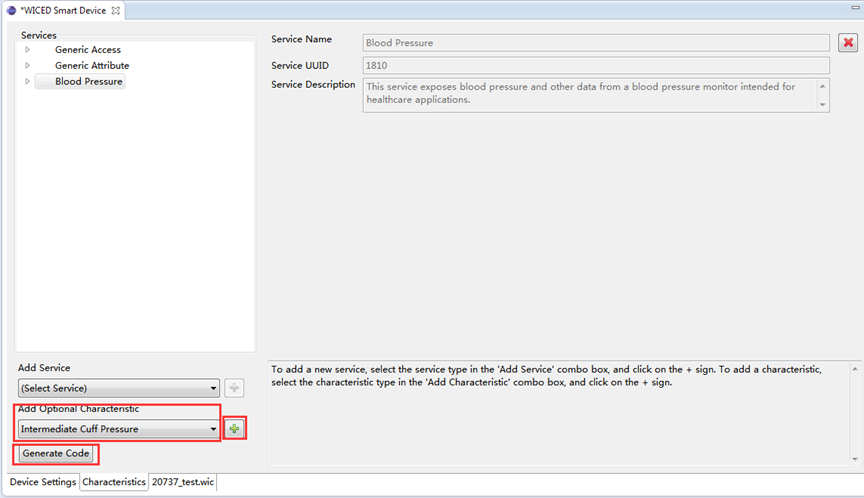How to Use the WICED Bluetooth Designer – KBA222042
Employee
Nov 14, 2017
10:05 PM
- Subscribe to RSS Feed
- Mark as New
- Mark as Read
- Bookmark
- Subscribe
- Printer Friendly Page
- Report Inappropriate Content
Nov 14, 2017
10:05 PM
Version: **
Translation - Japanese: WICED Bluetooth Designerの使い方 - KBA222042 - Community Translated (JA)
Question:
Does Cypress have a tool to generate code like the PSoC® Creator™’s Component in WICED® platform? If yes, how do I use it?
A: Yes, the WICED Bluetooth Designer can generate code base on your configuration. The following example uses WICED Smart 2.2.3:
- Click the pull-down button below the File button to extend the toolbar, and then click WICED Bluetooth Designer.
- Enter the project name in device name, (for example, 20737_test), and set the target chip (for example, 20737). Click Finish.
- Locate the project in Project Explorer, and open the “20737_test.wic”. In Device Settings. select the BLE appearance, peripherals, and interfaces. Select Support Over the Air Upgrades if OTA(DFU) is needed, and then click Generate Code
- In Characteristics, select the Service such as “Blood pressure” that you want to add and click the plus icon to add it into the Profile.
- Select the “Blood Pressure” service and add the Characteristic. After adding services and characteristics, click Generate Code.
- Implement your code in your project.
Labels
Rate this article: