EZ-USB™ FX3 Explorer kit as 16-channel 100 MHz logic analyzer with sigrok PulseView - KBA233652
- Subscribe to RSS Feed
- Mark as New
- Mark as Read
- Bookmark
- Subscribe
- Printer Friendly Page
- Report Inappropriate Content
The EZ-USB™ FX3 Explorer kit can be used as a 16-channel 100 MHz USB 3 logic analyzer with sigrok PulseView. (Note that the following steps are applicable for any FX3 device. Explorer kit is used in this KBA, as all the IOs needed are exposed in this kit as shown in Figure 1).
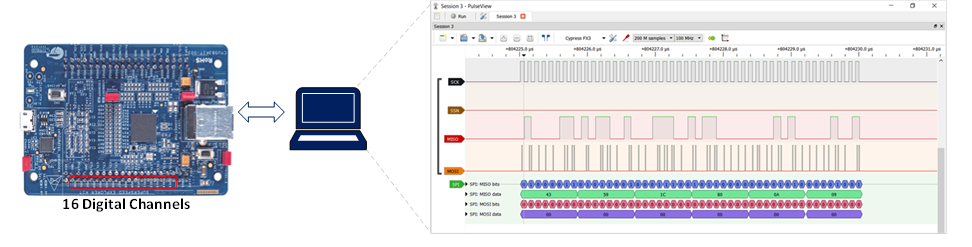
This KBA lists the steps required to use the FX3 Explorer kit as a FX3 logic analyzer with PulseView.
Steps:
- Support for FX3 device is added in sigrok project with pull-request#148. The changes done are awaiting merge into upstream. The official PulseView installers with cypress-fx3 support will be available at sigrok official download page (link) once the pull-request is merged into mainline.
- PulseView installer for the Windows can be build using the sigrok-cross-mingw script in sigrok-util repository. The script must be modified to use the libsigrok with the changes from the pull-request#148 to test support for Cypress FX3.
- Install PulseView from the created installer.
- Verify, if the installed PulseView version supports the “cypress-fx3” device as shown:
Figure 2. cypress-fx3 in the list of supported hardware devices
- Connect Jumper J4 to select USB boot mode and then connect the kit to PC using a USB 3.0 cable.
- Open the USB Control Center. The board will enumerate as Cypress FX3 USB Bootloader Device.
- FX3 device must be bound to the WinUSB / libusb driver to work with sigrok. This can be done by downloading cypress-fx3-vid-pid-boot.img (attached in the FX3.zip folder) to I2C EEPROM. This image file will change the VID/PID of the Cypress FX3 USB Bootloader Device and can be bound to WinUSB/libusb using Zadig tool.
Figure 3. Download Image file to onboard I2C EEPROM
- After the programming is complete, remove the Jumper J4 to select boot from I2C EEPROM and then press the “RESET” switch SW1.
- Open the Zadig tool and select Options > Show all devices. Select Westbridge or Unknown Device #1 from the list. Verify that, the VID and PID are as shown in Figure 3, and then select Install Driver.
Figure 4. Bind FX3 device to WinUSB
- Copy cypress-fx3.fw (attached in FX3.zip folder) file to the sigrok-firmware directory at the PulseView installation path. An example path would be C:\Program Files (x86)\sigrok\PulseView\share\sigrok-firmware. The source code for generating cypress-fx3 image file is attached as cypress-fx3-src.zip (attached in the FX3.zip folder) with this KBA.
- Open PulseView. The Cypress FX3 device will get auto-detected. If the device is not detected automatically, go to the Devices page and scan for cypress-fx3 device as shown in Figure 5.
Figure 5. Scan for cypress-fx3 devices
- Cypress FX3 device will be visible and PulseView is ready for capture.
- Configure channels as required and click Run to start the capture. Note that pins DQ0 - DQ15 on the board act as channels D0 -D15 respectively.
- PulseView also supports adding protocol decoders to capture. An example of using an SPI Protocol analyzer on the captured data is shown in Figure 6.
Figure 6. Using SPI Decoder to decode captured signals
Note:
Download the following files from FX3.zip:
- cypress-fx3.fw
- cypress-fx3-src.zip
- cypress-fx3-vid-pid-boot.img
Author: Ashwin Nair Version: **
- Subscribe to RSS Feed
- Mark Article as New
- Mark Article as Read
- Bookmark
- Subscribe
- Printer Friendly Page
- Report Inappropriate Content
This KBA will enable customers to use the low cost FX3 Explorer kit as a 16 channel, 100MHz logic analyser using the firmware provided with the KBA.





